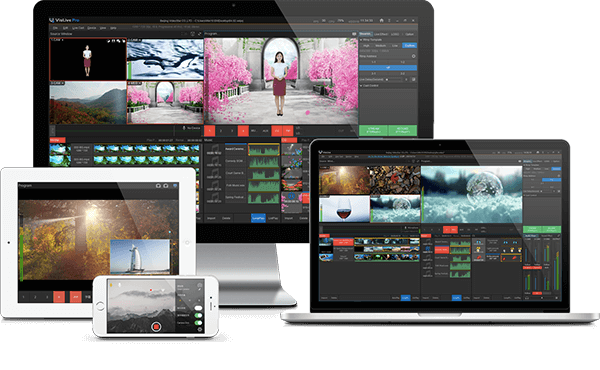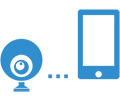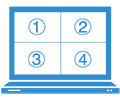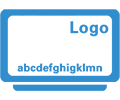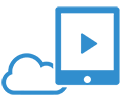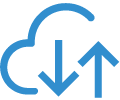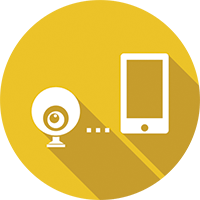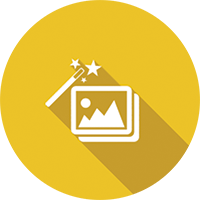VISLIVE
Going Live Being Easier Than Ever
VisLive is an easy-to-use streaming and recording & broadcasting software on PC, with easy connection to mobile phone camera, computer camera, and camera, with all the local video, music, and CG at your disposal.Now for all your live events including concert, music, sports, gaming, lectures, etc., VisLive will help you push it to the audience.
VisLive makes multi-camera and multimedia live streaming easier and funnier than ever.
VisLive Workflow
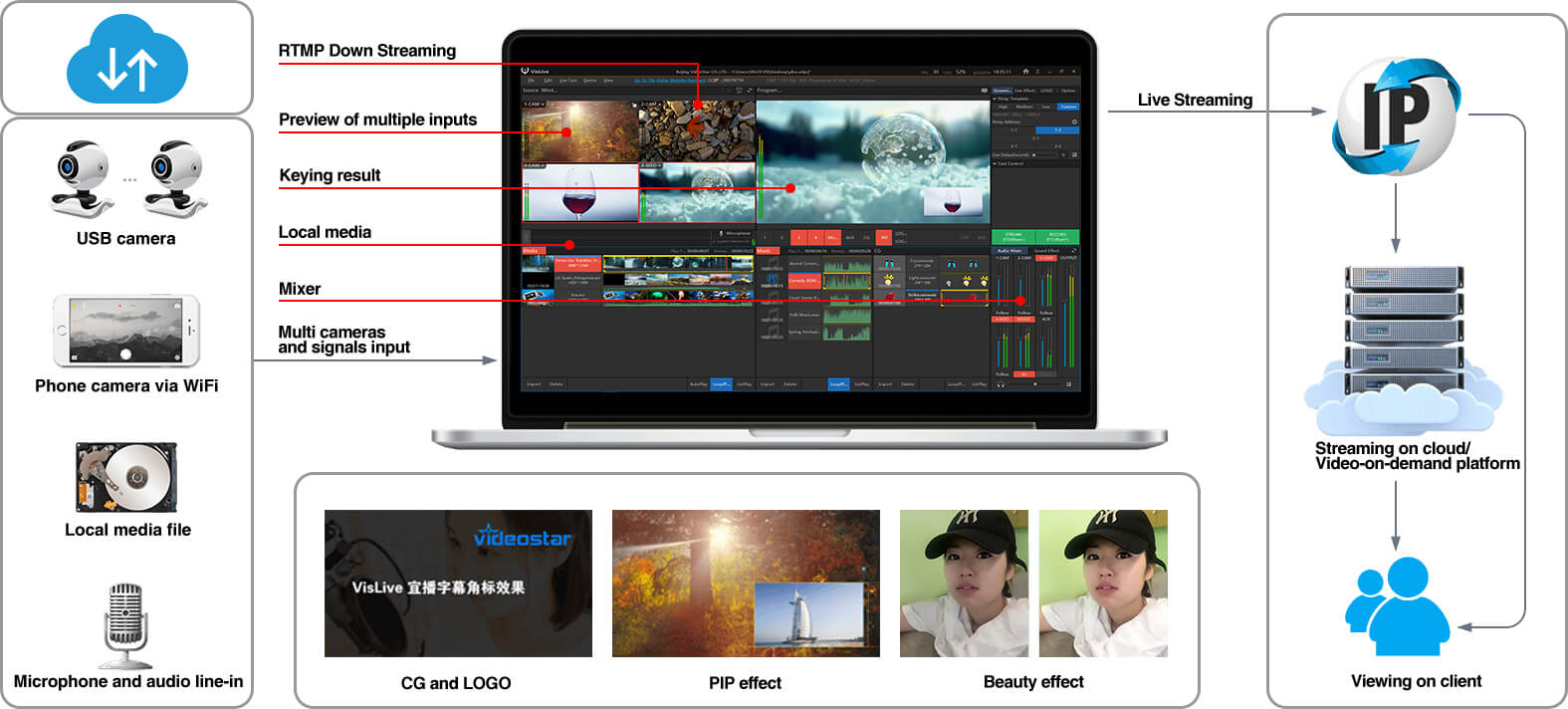
VISLIVE PRO
Multi-camera Streaming System
VisLive is an easy-to-use streaming and recording & broadcasting software on PC, with easy connection to mobile phone camera, computer camera, and camera, with all the local video, music, and CG at your disposal.
Now for all your live events including concert, music, sports, gaming, lectures, etc., VisLive will help you push it to the audience.
VisLive Pro Workflow
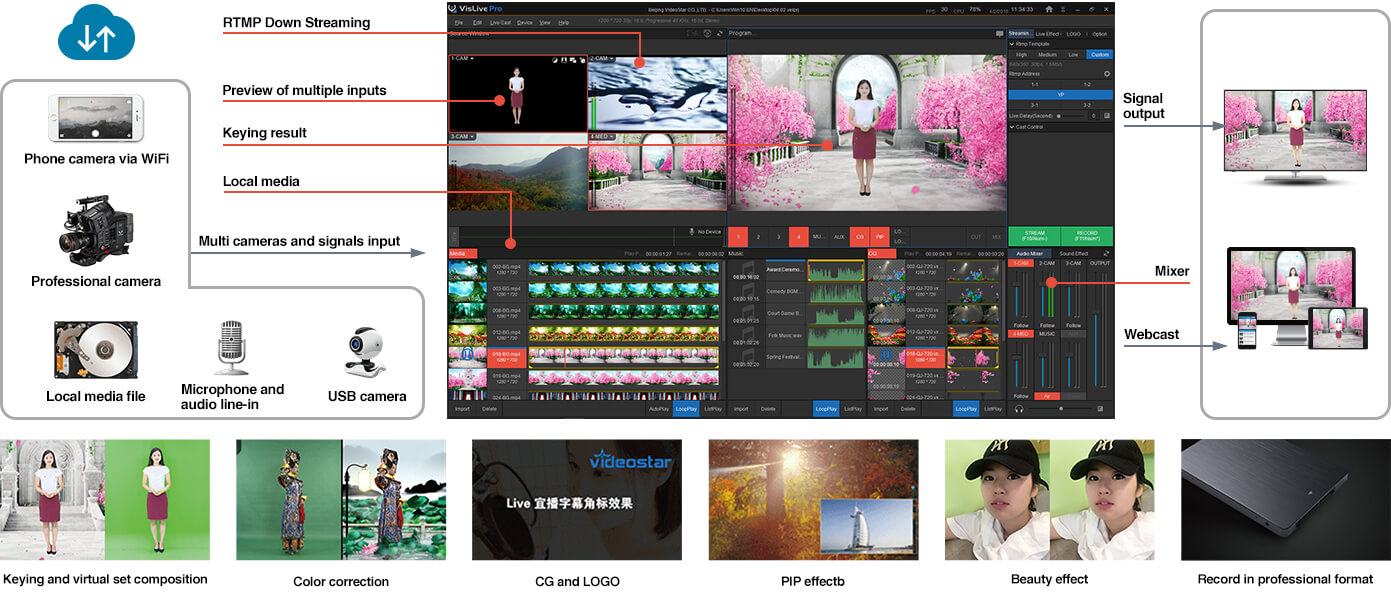
Key Features
VisCamera APP
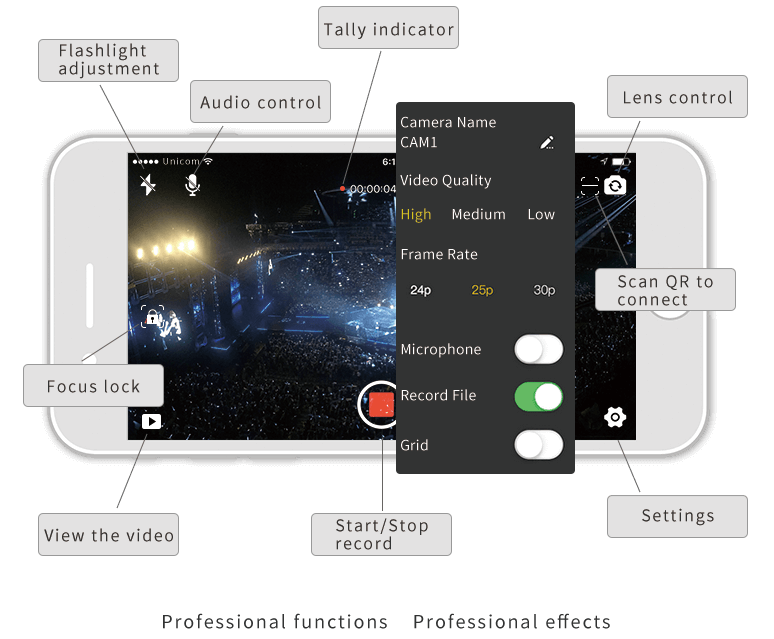
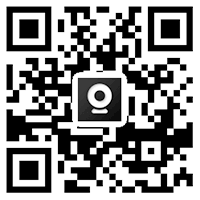
Scan the QR code to download VisCamera App for IOS
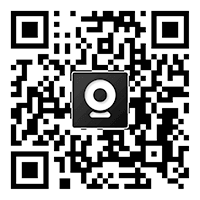
Scan the QR code to download VisCamera App for Android
You can also search “VisCamera” in your mobile APP store to download.
Multi-camera connection
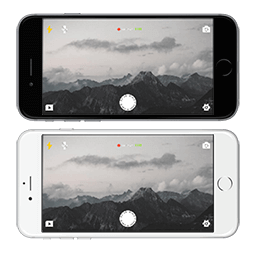
Phone Camera

USB Camera
Network Streaming Camera

Microphone or Line Audio

Multi-camera connection
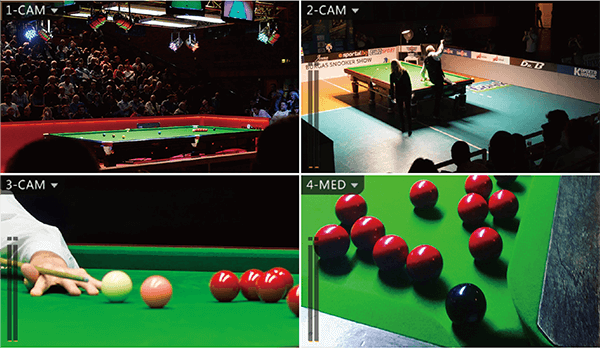
- Monitoring 4 inputs simultaneously, broadcast the live event from multiple angles. 3 CAM inputs displays the live event from multi angles, 1 local media used to insert trailers or ads, and 1 audio for background music. Preview window of 4 inputs gives you a clear view of the event and guarantees program broadcasting go right.
- Switching can be operated by pressing button, mouse key, and keyboard. Both hard-cut and MIX are supported.

Add CG, LOGO, and other effects
Add two local LOGOs and one CG at the same time. Support image of multiple formats(BMP, JPG, TGA, PNG, TIFF, etc.), image sequence, and VisTitle animation files(*. Vxmovie). The position of the footage can be freely adjusted.
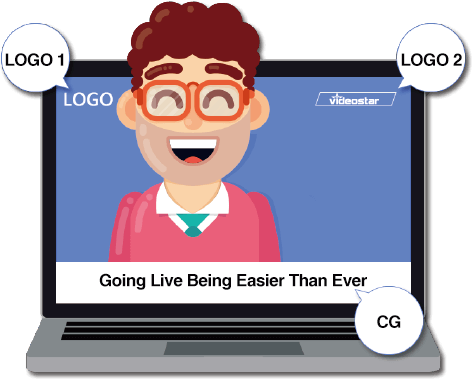
High-quality online streaming
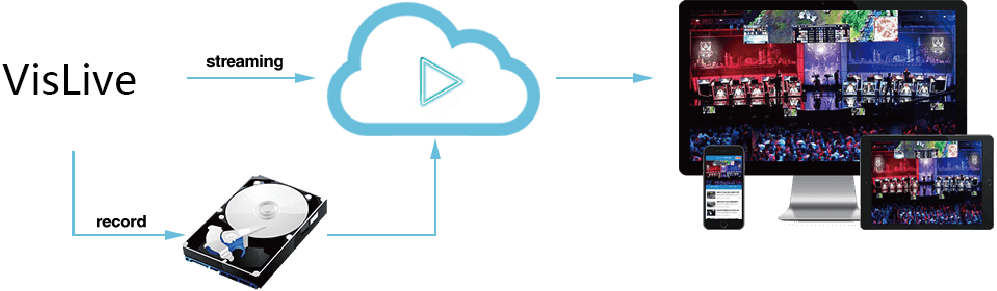
Multiple streaming media formats to be selected, seamless connection with multiple platforms, start live streaming by one key. High, medium, low, and custom streaming quality to be selected, allow you to store 5 RTMP addresses and watch the live broadcast through mobile phone, tablet, and PC anytime and anywhere. Save the streaming file on the hard disk, and record in the high-quality H.264 encoded MP4 file.
Audio management
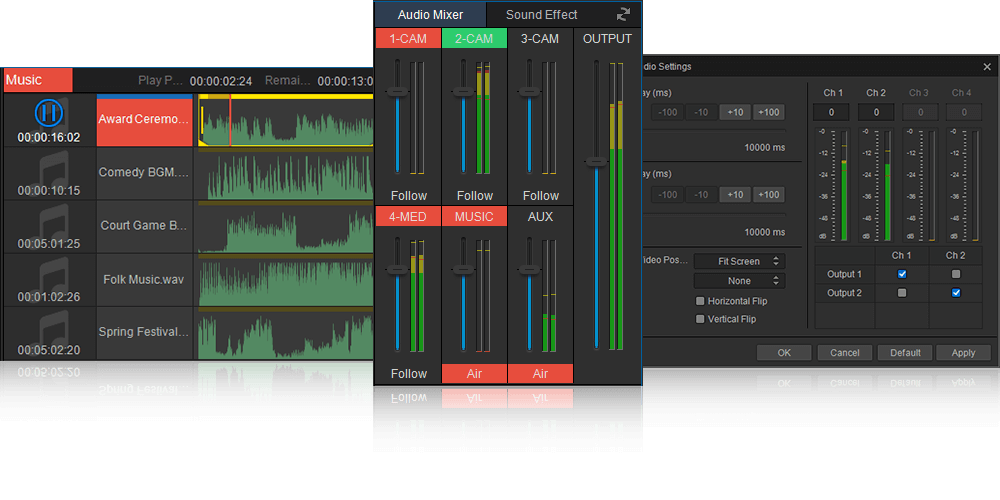
- Provide video & audio delay function to ensure perfect synchronization.
- Copy function of left and right channel to realize stereo sound output.
- Support MP3, WAV, WMA, and other common audio formats. Compatible with audio sampling rate/bit rate of 44.1KHz/48KHz, compatible with multichannel file.
- Music file can be automatically added to main output, providing background music for live broadcast.
- Audio protection: Air or Follow play mode (Follow: prevent audio of live scene going out during intervals).
- Audio Mixer is used to adjust the audio gain of each source and control audio main output.
- Sound effect templates are a variety of audio effects preset to add sound atmosphere to program; sound effect template manager allows you to add and manage sound effect template.
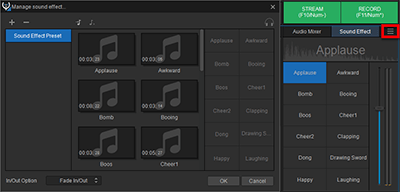
RTMP Down Streaming
RTMP down streaming function allows you to use 4G network or network cable to realize various signal connection such as webcam and phone.
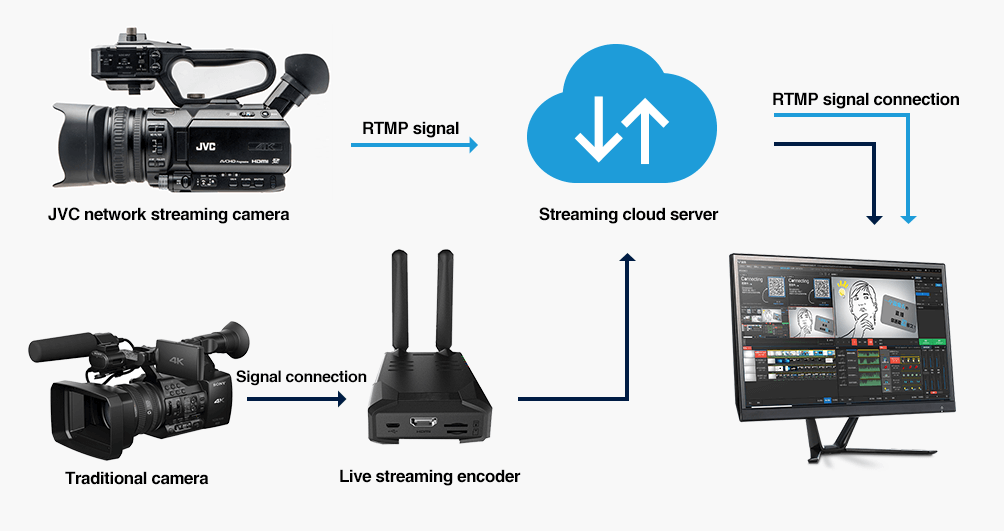
INCLUDED IN VISLIVE PRO
Support professional camera and HD project formats
- Support 3 SDI/HDMI (embedded audio) inputs at most, 1 SDI/HDMI (embedded audio) output;
- Support 1920*1080/50i/25P, 1208*720/24P/25P/30P/50P/59.97P/60P, and other HD formats;
- Support portrait screen project, the software runs in portrait screen mode, which means signal source, local video, CG, recording, and streaming are processed in portrait screen mode, gives user a different viewing experience.
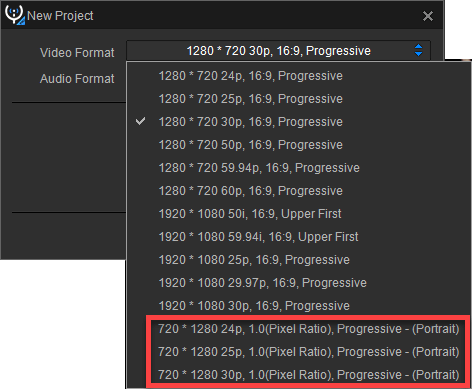
High-quality chroma keying,virtual set compositing,and color correcting
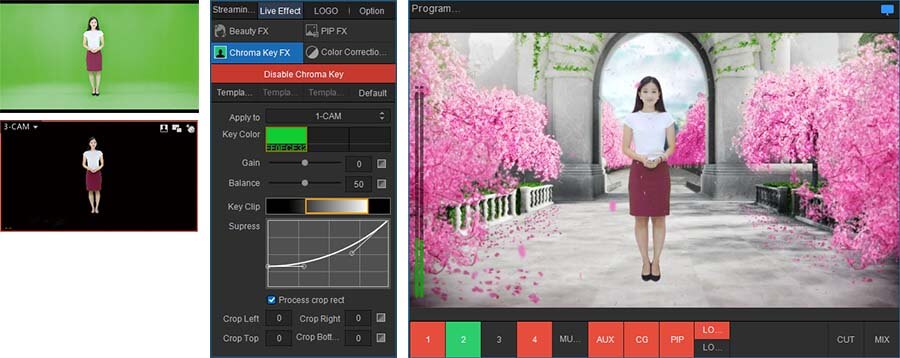
Chroma key
The color key tool can be used to select multiple color fields in the same picture, and make fine adjustments such as gain, balance, suppres, and clip. Common used parameter configuration can be preset as template for quick call.
Build scene
Media file, 3D scene, pictures, VisTitle animation file (*.vxmovie), CG file (editing and playing of *.vtlayout file), etc., different elements can be used to build virtual scene of different styles.
Color correcting
Adjust the brightness of picture by regions based on RGB color adjustment; control brightness of the picture by adjusting the saturation of bright, medium, and dark region of red, green, and blue color.
Version Comparison
| VisLive & VisLive Pro Comparison Table | |||
|---|---|---|---|
| Features | VisLive Pro | VisLive | |
| Camera Input and Output to Monitor (Decklink Card) | √ | × | |
| Support Board Card Compatible with WDM (Windows Dirver Model) |
√ | √ | |
| Project Format | 1280*720 24P/25P/29.97P/30P | √ | √ |
| 1280*720 50P/59.94P/60P | √ | × | |
| 1920*1080 HD 50i/59.94i | √ | × | |
| 1920*1080 25P/29.97P/30P | √ | × | |
| 720*1280 24P/25P/29.97P/30P/50P/59.94P/60P (Portrait Screen Mode) | √ | × | |
| 1080*1920 24P/25P/29.97P/30P (Portrait Screen Mode) |
√ | × | |
| Camera Input Quantity | 3 | 3 | |
| Signal Input | Z CAM E2 Series Camera via Network Cable | √ | × |
| USB Camera | √ | √ | |
| VisLive WiFi-Camera (VisLive App) | √ (≤3) | √ (≤2) | |
| Local RTMP Server | |||
| RTMP Stream Pulling | |||
| RTSP/HTTP/UDP Stream Pulling | × | ||
| Local Screen Capture | √ | √ | |
| NDI Signal (VisRemoteCamera) | √ | √ | |
| TestPattern Signal | √ | √ | |
| Local Media | Video | √ | √ |
| Image | √ | √ | |
| Image Sequence | √ | √ | |
| Time-Lapse Photography | √ | √ | |
| .vxmovie Movie | √ | √ | |
| Local Audio (.mp3/.wav/.w64/.wma) | √ | √ | |
| Local CG | Image | √ | √ |
| Image Sequence | √ | √ | |
| .vxmovie Movie | √ | √ | |
| .vtlayout File (from VisTitle) | √ | × | |
| .vtobject File (from VisTitle) | √ | × | |
| Time-Lapse Photography | √ | √ | |
| Title Editor | √ | × | |
| Title Template Library | √ | × | |
| Effect | Sound Effect | √ | √ |
| Beauty FX | √ | √ | |
| PIP | √ | √ | |
| Chroma Key | √ | × | |
| Color Correction | √ | × | |
| Extended Screen Support | √ | √ | |
| NDI Output | √ | × | |
| Audio Aux | √ | √ | |
| 2 * Logos | √ | √ | |
| PGM Recording | H.264 MP4 File | √ | √ |
| GV HQ AVI File | √ | × | |
| Live Streaming | RTMP Address | √ | √ |
| RTMPS Address | √ | × | |
| Record Live Streaming Media as H.264 MP4 File | √ | √ | |
Specifications
OS Supported
Windows 7 Professional SP1 or above
Minimum Configuration
- CPU: Intel Core i5 3570 @ 3.40GHz Quad-Core or above
- Memory: 4G or above
- Graphics Card: NVIDIA GeForce GTX 750 or above
- Internet: 1000M or above
Note: local video resolution should be no bigger than 1280*720 when using minimum configuration.
Recommended Configuration
- CPU: Intel Core i7-4770, 3.4GHz Quad-Core or above
- Memory: 8G or above
- Graphics Card: NVIDIA GeForce GTX 1050 or above
- Internet: 1000M or above
VisLive V2.5 Release Note
New Features
- Fully compatible with signal access of different frame-rate from project, as long as the device can be recognized, its signal can be used in various project formats.
- Improve Videostar live streaming function, add “Custom Live Channel” function, and add “Refresh” option to update channel change.
- Support clip rename (shortcut key N).
- VisLive full-screen camera: connect with PC via HDMI cable, featured with stable connection, low latency, and high image quality; support HD and 4K resolution, adaptive landscape and portrait mode; convenient and flexible mobile phone camera, take up less space, suitable for various shooting scenarios.
Fixed Issues
- Fix the issue of initial format bug first-time installation. Initial format in VisLive free and commercial version is set as 720 30P. In other cases, it is 720 50P.
- The extended screen cannot be recognized in hot plug mode in certain cases without system rebooting.
- Fix the incompatibility and system crash issue caused by exchanging project file created by different version of software. Now project file created by lower version software is compatible in higher version software, but now vice versa.
- Gif file cannot be imported in CG list.
- Refine right-click menu of clip list, retain only the required items and remove redundant ones.
- Modify device automatic selection function. Only select camera automatically, while other devices need to be selected manually.
- Support camera device in registry mode, and compatible with some of the latest Blackmagic devices.
- When connect two or more camera devices of the same model simultaneously to the software, the device name in the device list is updated to be displayed with number, such as “Camera 1” and “Camera 2”.
- RTMP address of some platforms cannot be recognized (e.g. Penguin E-sports platform).
VisLive Pro V2.6 Release Note
New Features
- Support streaming to rtmps address;
- Update NDI to the latest NewTek SDK 4.1, support NDI source of NDI HX Camera;
- Support Z CAM E2 series camera by network cable in LAN.
VisLive Pro 2.5 Release Note
New Features
- Support signal auto detection and connection of Decklink board card, board card setting page is updated to allow manually choose signal format.
- Fully compatible with signals of different format and frame rate from project to be connected for live switching. Provided that the device is recognizable, its signal can be used in various project formats.
- Refine Videostar live streaming function, add Custom Streaming Channel function and Refresh channel button.
- Support importing *.vtobject file to CG list.
- Add title dynamic & static state switching function, scale to alter the duration of animation.
- Refine title editing, after title editing is done in mini title editor, the cursor will return to the correct position in main program, exit after press Ctrl + S (Save), Ctrl + Shift + S (Save As), or Ctrl + Q (Cancel).
- Support renaming clips (shortcut key N).
- Improve the editing function of color correction curve editor, the channel can be switched automatically via clicking to select the curve.
- VisLive full-screen camera: connected with software on PC with HDMI cable, featured with stable connection, low latency, and high image quality; HD/4K resolution, self-adaptive landscape or portrait mode; mobile phone camera, convenient and flexible, occupied Less space, suitable for all types of shooting.
Fixed Issues
- The bug of default format is fixed after installation. VisLive Demo and Standard version is set to 720 30P, while VisLive Pro set to 720 50P.
- Fix the issue that extended screen hot swap is not supported in some cases. Now extended screen can be found in real time.
- In scroll title tab of title mini editor, it fails to modify the scroll play length by selecting the speed (fast, slow, etc.); set the property of rectangle and other geometric objects to other graphics, nothing happens; the focus is not correct when entering the editor, now the focus will be automatically set to the editing area so the shortcut keys such as Ctrl + A will respond immediately; the clip icon in title library doesn’t reflect the correct aspect ratio or Alpha.
- Fix crash issue caused by incompatibility when opening project file created by different version. Now it follows the downward compatible rule.
- Fix the issue when setting the third color to be keyed in chroma key panel, interface will not be refreshed instantly.
- Fix the problem that GIF file cannot be imported in CG list.
- Keep the required items and remove the redundant in fine-cut material right-click menu.
- Modify device automatic selection function. Only select camera and board card device automatically, other devices will be selected manually.
- Support registry mode for camera device, compatible with some new Blackmagic devices.
- When the software is connected with two or more camera devices of the same model, the device name in device list is updated to be displayed with number, such as “Camera 1” and “Camera 2”.
- Fix the issue that RTMP address of some platform (e.g. Penguin E-sports) may not be recognized.
- Fix the problem that when chroma key and color correction are both applied to a certain channel at the same time, adjusting the blurring of image edge may cause rendering black field.